In the modern world, the craze for computers is increasing. many of user likes to watch their screen on their computer. the computer makes daily routine time faster. the computer is also popular for faster calculation.it is true that there is a big audience of mobile phone. many of user uses their phone for watching movies, playing games, listening music, photo shooting, photo editing, video editing, video shooting and many more. many of phone user wants that their mobile screen should be cast to the big screen (on the computer, smart tv).they want to watch their mobile screen on smart tv or computer.in casting mobile screen to computer their you can cast using some software or you are also able to cast your mobile screen on a computer without any software.in casting mobile screen to smart it is very easy. you just have smart tv wifi enabled. in this article I will show you that how you can cast your mobile screen on smart tv or computer.
Watch mobile screen on smart tv
Many people want to watch their mobile screen on their smart tv. because the screen of smart tv is very big and watching the mobile screen on tv makes the look and feel better than mobile. because the resolution of smart tv is better than mobile. now let me first clear that if you want to watch your mobile screen on smart tv, you need wifi-enabled smart tv like MI tv.
- to cast a mobile screen on smart tv you need wifi on both those devices.
- now you just need to connect your smart tv and phone to the same wifi network
( Technical term: if you connect two smart devices in the same wifi network, the internal network is established between then, now you are able to share screen, transfer file, remote access, access localhost between them. the local network is created between them. and one more good thing here is that you don't need an internet connection between these devices because all the devices are connected using wifi (local network) )
- make sure the distance between wifi and device connected with wifi should not be far. the distance between wifi host and client devices should be approx 10-20m (it varies from wifi to wifi).
- now you just need to click on the cast option (this button differs from phone to phone like in Samsung phone you will see smart view button for casting ) on your mobile (if cast option is not available on your mobile then, use miracast mobile app).
- after clicking on the cast button, you will see a smart display on your mobile, just choose the display of your smart tv from the list. after some time your mobile screen will be a mirror on your smart tv. and this is the best way to cast your mobile screen on your smart tv. and using this screen of casting a mobile screen on smart tv is very effective. means you will not notice any lag during casting your mobile screen to smart tv.
Watch Mobile screen on computer/laptop
you can also get same knowledge through video
The computer is becoming very popular day by day for its effective calculation and useful software. many of user also uses a computer for thier entire business. they also want to watch their mobile screen on (computer) big screen. if you want to watch your mobile screen on the computer you need to use any of the software. but I will show you one trick that you will not require any software for casting mobile screen on computer/laptop
How to cast mobile screen on PC/Laptop without software.
- to cast your mobile screen on any smart device you need to first check that all the devices must have enabled wifi technology.
- now you need to go to on your computer
- on your pc/laptop search project on Cortona
- then one set will appear, Projecting to this PC - click on it.
- now you need to click on Launch the Connect app to project to this PC.
- here first you need to install the required driver for Projecting
- additional settings you will see here are
- pin in while projecting
- on/off the projection
- weather should ask while projecting or should automatically project deice on PC.
(you are able to customize all the settings in projecting to PC).
- setting according to your requirement
- now you need to connect your PC/Laptop and your mobile to the same wifi network.
( Technical term: if you connect two smart devices in the same wifi network, the internal network is established between then, now you are able to share screen, transfer file, remote access, access localhost between them. the local network is created between them. and one more good thing here is that you don't need an internet connection between these devices because all the devices are connected using wifi (local network) )
- make sure the distance between wifi and device connected with wifi should not be far. the distance between wifi host and client devices should be approx 10-20m (it varies from wifi to wifi).
- now you just need to click on the cast option (this button differs from phone to phone like in Samsung phone you will see a smart view button for casting ) on your mobile (if the cast option is not available on your mobile then, use miracast mobile app).
- after clicking on the cast button, you will see the smart display on your mobile, just choose the display of your PC/Laptop from the list. after some time your mobile screen will be a mirror on your PC/Laptop.and this is the best way to cast your mobile screen on your smart tv. and using this screen of casting mobile screen on PC/Laptop is very effective. means you will not notice any lag during casting your mobile screen to PC/Laptop.
- This is the best and effective way to watch your mobile screen on a PC/Laptop without using any software. you will not require any software for casting your mobile screen on a PC/Laptop.


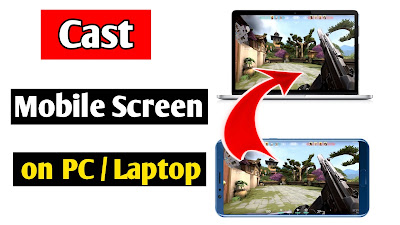
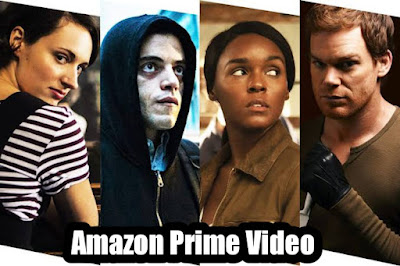






1 Comments
The apple watch is considered the best smartwatch due to its amazing features that make our lives easier, such as tracking your workout, shopping, and even answering calls and texts. Though it works amazingly, it also needs to be restored from time to time. So, whenever you decide to reset your Apple watch or connect it with a new device, you will be required to unpair it from your current iPhone. Unpairing the Apple watch from the iPhone might be tricky sometimes. Therefore, here we have explained for you
ReplyDeletehow-to-disconnect-apple-watch